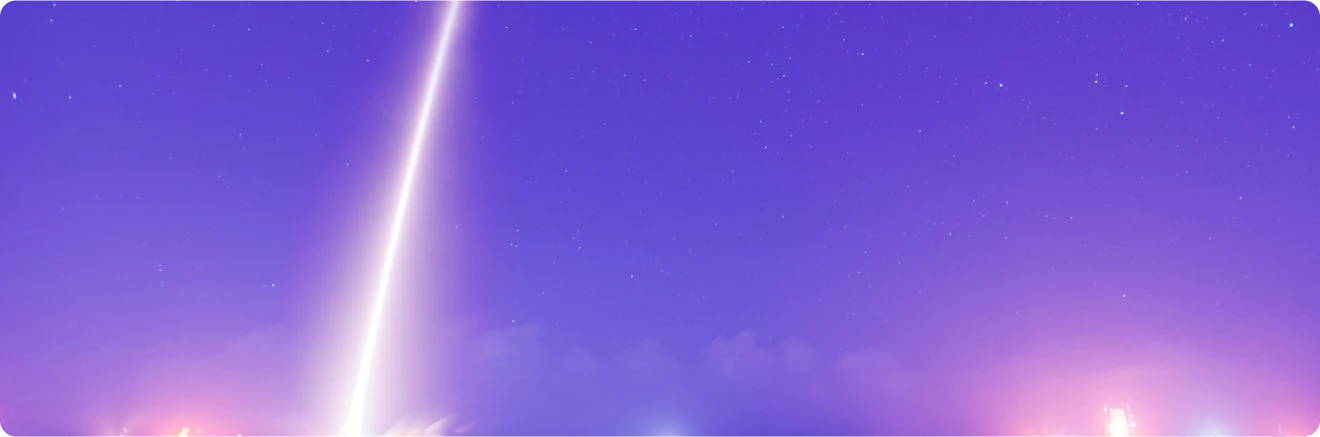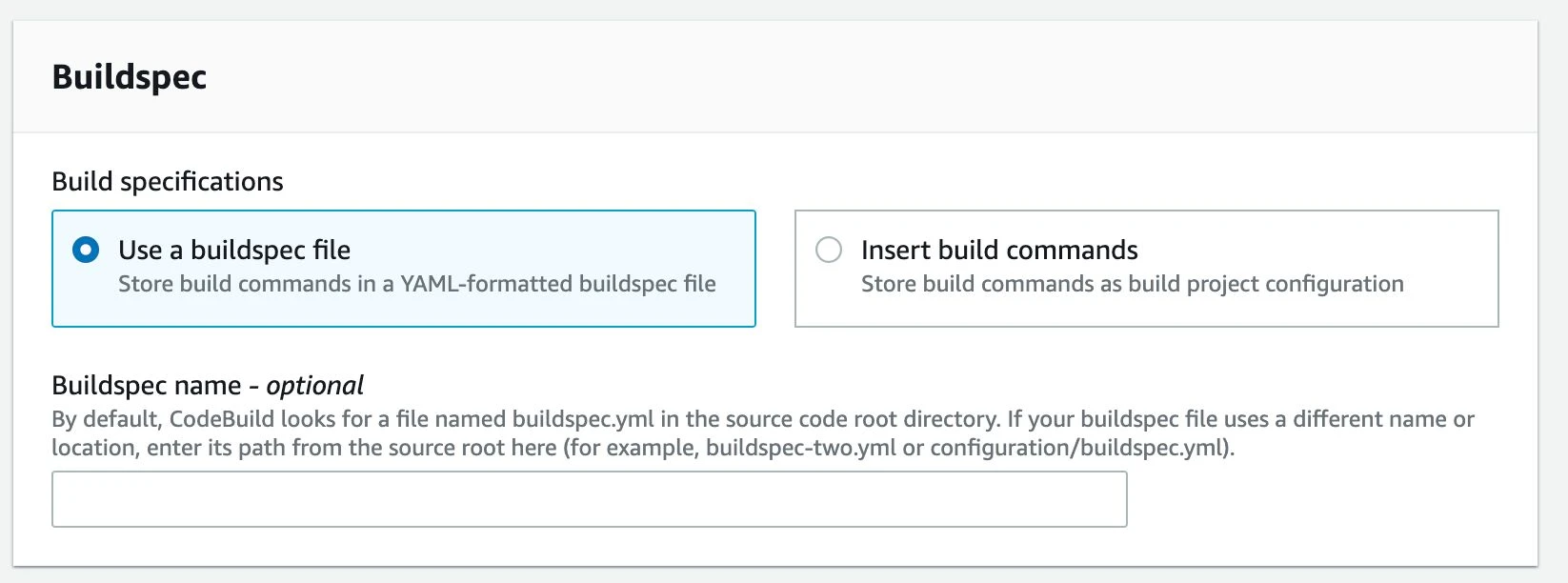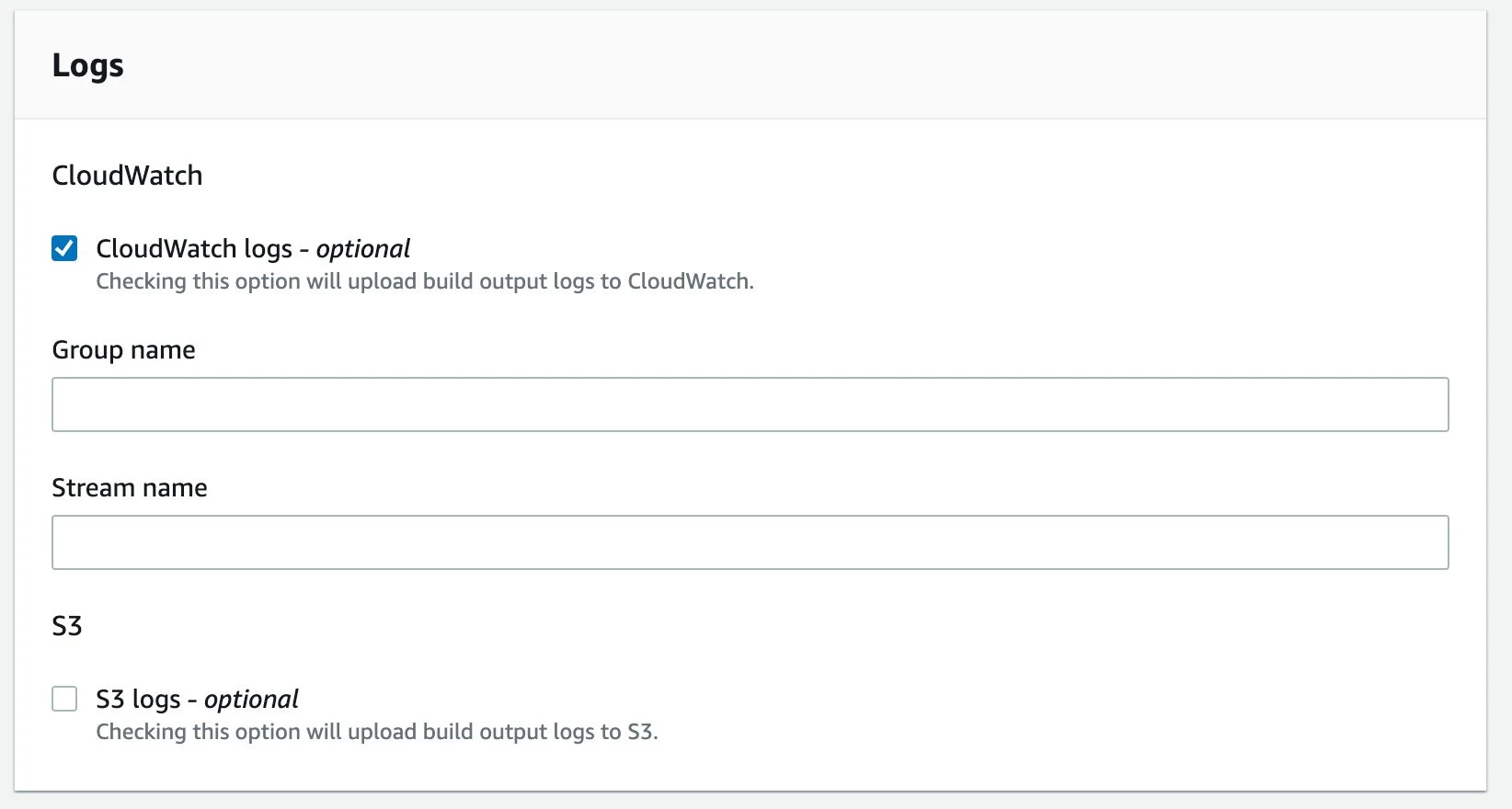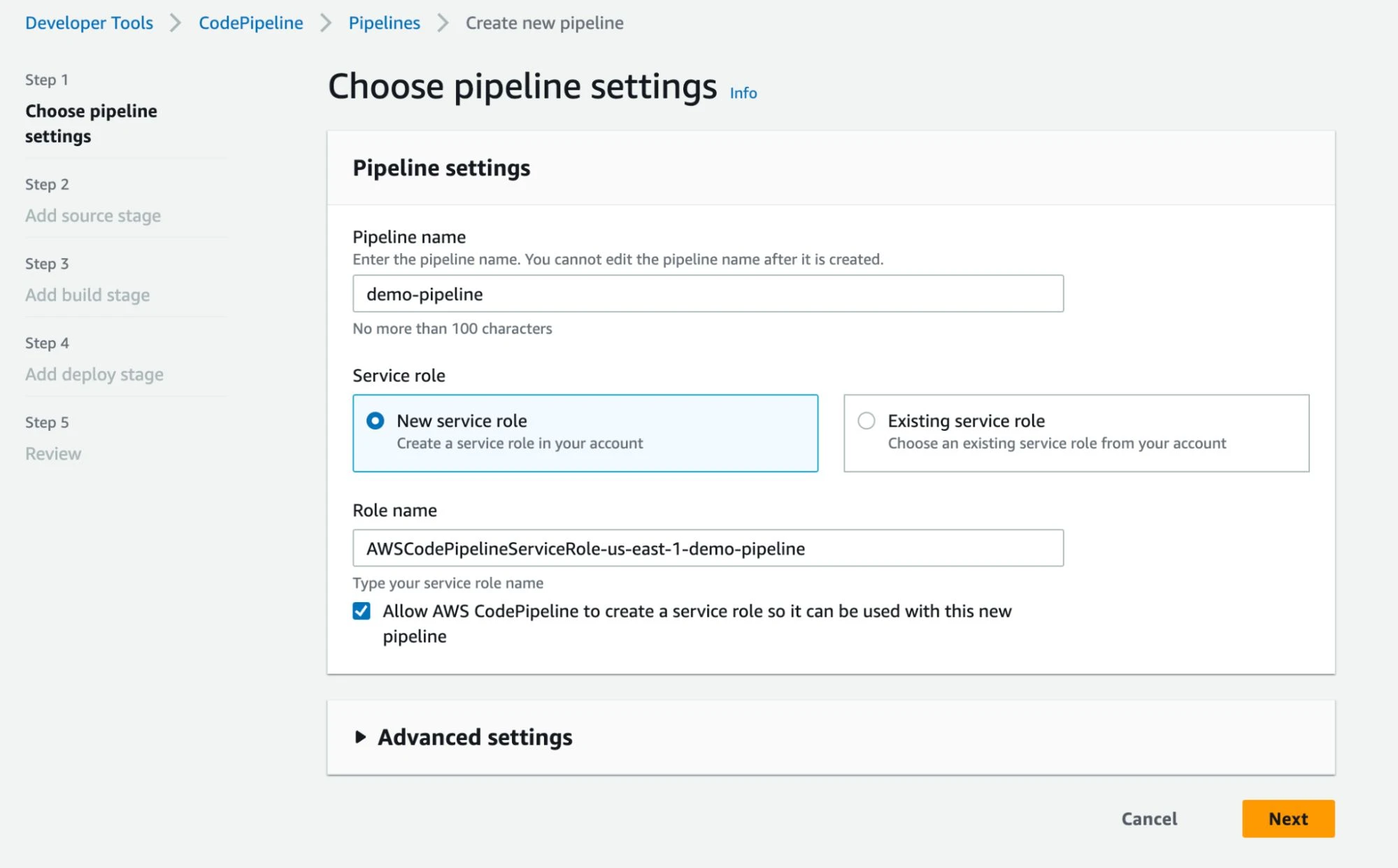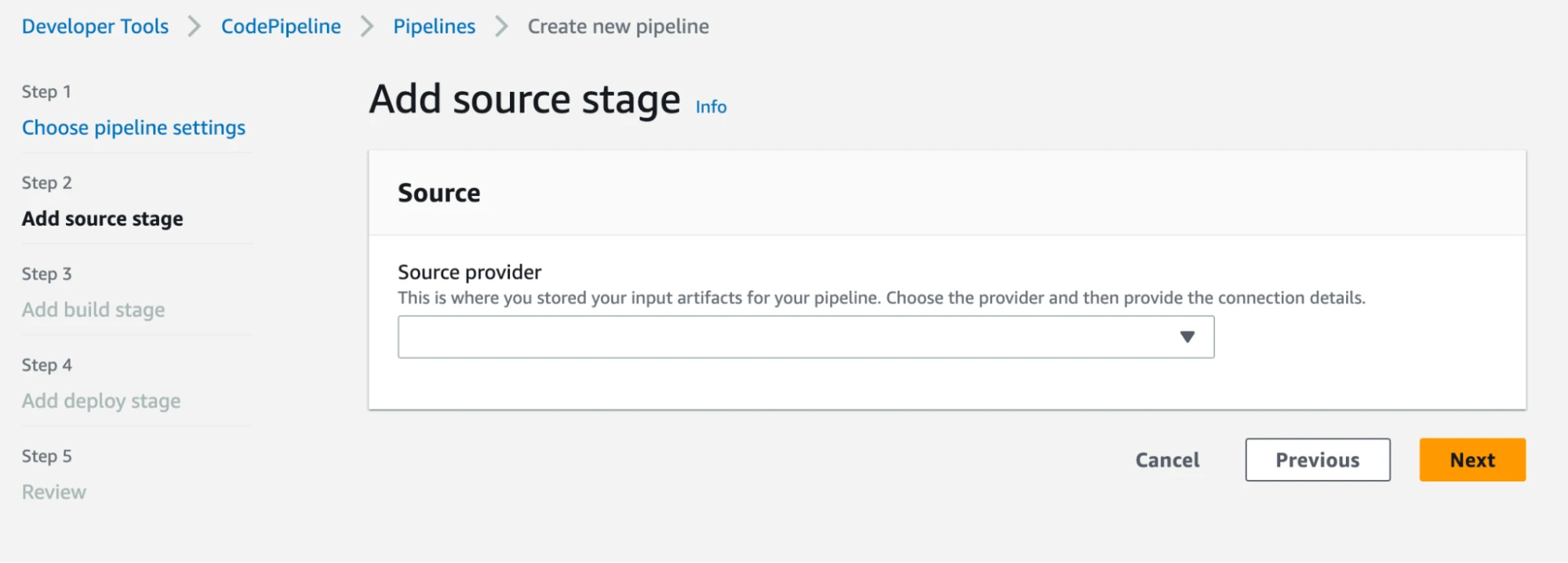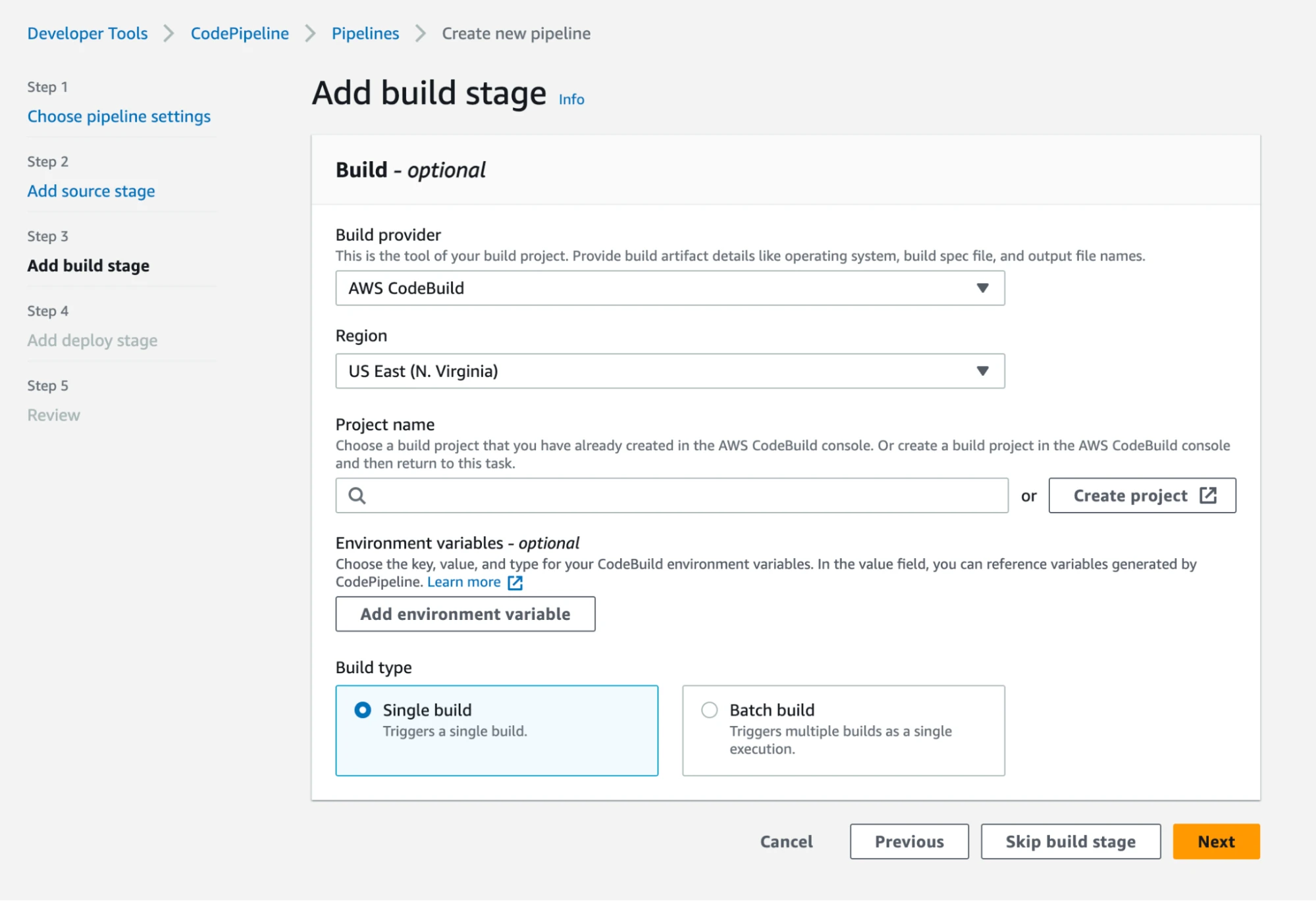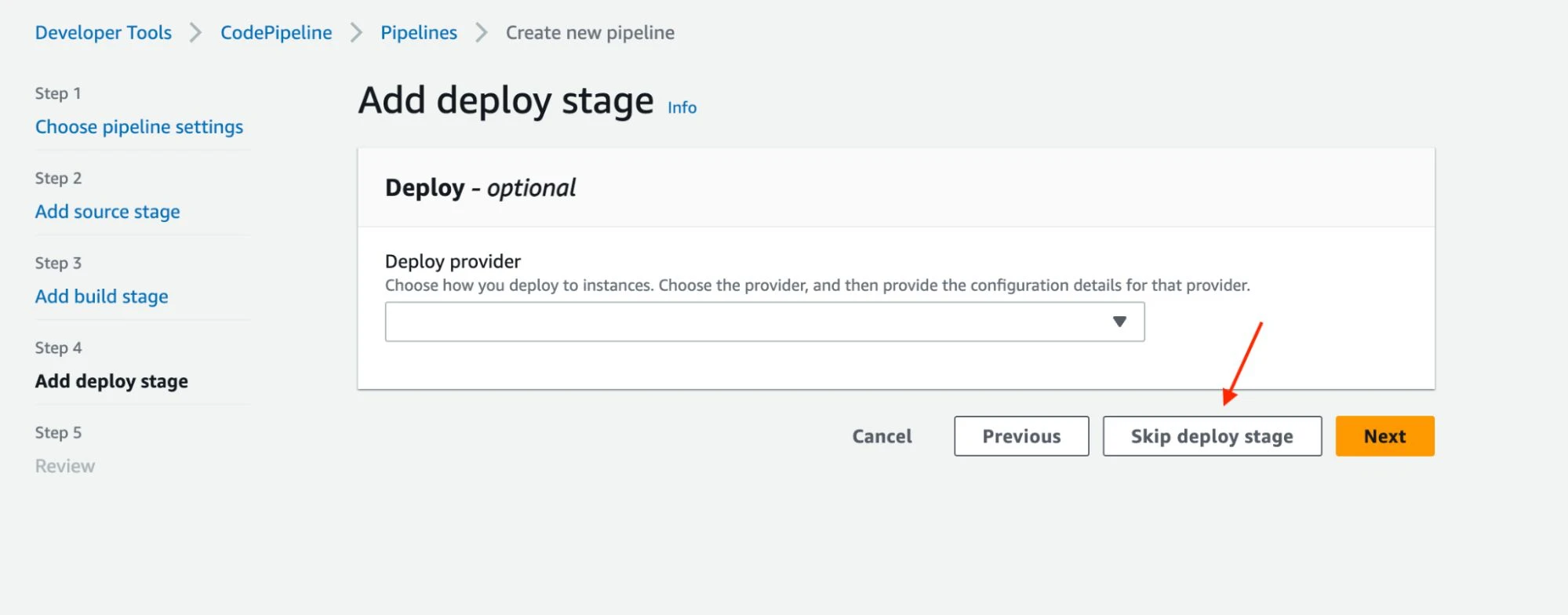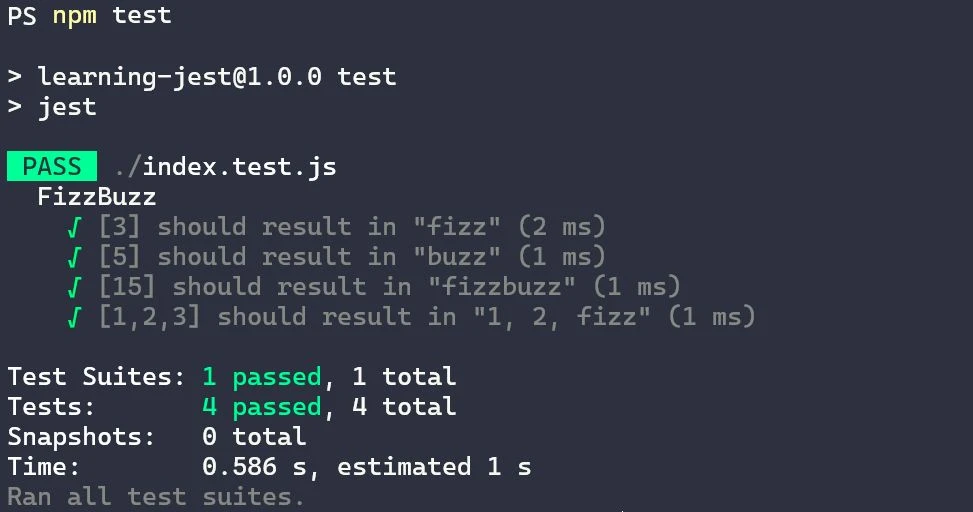Capabilities and Benefits of AWS CodeBuild & AWS CodePipeline
AWS CodeBuild is a fully managed build service in the cloud meaning you don’t have to configure any of the underlying resources, AWS does it all for you. It takes the hassle out of compiling source code, running unit tests, and generating deployment-ready artifacts. By removing the burden of provisioning, managing, and scaling your own build servers, CodeBuild allows developers to focus solely on writing code and accelerating the software delivery lifecycle. The following are just some of the benefits and capabilities of AWS CodeBuild:
- Extensive language and platform support. It offers a slew of pre-configured build environments and allows developers to create custom build environments tailored to the specific requirements of their application.
- CodeBuild seamlessly integrates with other AWS services. This lends to easy monitoring and automated deployments, which we will explore further later. This can be especially beneficial if your application is already on AWS.
- Builds are secure and isolated, with each build being run in a new container minimizing potential security risks.
- CodeBuild build specs allow developers to define their build steps with YAML alongside their code in their version control system, reducing complexity. It allows developers to easily roll back changes, keep things consistent between builds, and even reuse configuration files on similar projects.
- CodeBuild supports multiple inputs sources and multiple output artifacts, allowing developers to build multiple resources in tandem.
- Your secret keys stay within the AWS ecosystem. You don't need to expose them to an external repository or provider to trigger a build.
- CodeBuild uses the pay-as-you-go model, meaning you only pay for what you use. There are no upfront introductory fees or commitments. If you have a small application or POC, your usage might even fall under AWS Free Tier.
AWS CodePipeline is a powerful continuous integration and deployment tool that seamlessly orchestrates the entire software release process. CodePipeline automates the building, testing, and deployment of your applications, leading to quicker and more reliable application and infrastructure updates. Automation, as discussed in the introduction, is crucial for modern-day projects and businesses, and CodePipeline makes it easy to implement. The following explains some of the benefits and capabilities of AWS CodePipeline:
- CodePipeline, just like CodeBuild, is also a managed service, meaning that you do not need to worry about any underlying infrastructure to run CodePipeline. AWS automatically scales and creates resources as needed.
- CodePipeline integrates with multiple AWS services and 3rd party tools, creating a seamless CI/CD experience for developers. For instance, you can use AWS Identity Access Management service roles to access AWS resources—no need to use or manage keys.
- CodePipeline allows for real-time monitoring and advanced logging to provide valuable insights into pipeline health and progress.
- CodePipeline automates your deployment, but still allows for manual approval on critical steps that need human oversight.
- CodePipeline also uses the pay-as-you-go mode like CodeBuild.
- CodePipeline supports multiple deployment strategies for CI/CD, such as blue/green deployments, ensuring smooth and seamless rollouts with minimal downtime and user disruption.
Automating your Jest tests with AWS CodeBuild & AWS CodePipeline
Now that we have a Jest test setup, we’ll want to automate it within our application build pipeline. That's where CodeBuild and CodePipeline come in. The following guide shows how easy it is to set up automated Jest testing in CodeBuild and CodePipeline. There can be some nuances in setup depending on where the repository is kept, such as in AWS CodeCommit, GitLab, or GitHub. You may also see subtle differences based on the application's architecture, different build steps the application may have, and more, so keep in mind that each application will likely have slightly different setup steps. Jest has many other configuration options like generating coverage reports, excluding certain file types and paths in your directory, setting up global variables, and more, which could warrant its own blog post. Additionally, there are multiple ways to configure CodeBuild and CodePipeline. You can use the console with an interactive UI or set things up programmatically using AWS CLI, SDKs, or CloudFormation. There is a flavor combination to meet any need and comfort level. This guide isn't meant to be an all-encompassing tutorial, but the example below will show how simple automated Jest testing is to set up from scratch or drop into your existing CodeBuild and CodePipeline configuration.
- Git Repository
Create or utilize an existing Git repository that stores the React application code.
- Jest Configuration and Tests
Install and configure Jest in the React application. Write at least one test and manually run it locally to ensure it works as intended. Add the test script to package.json. Below is an example of the scripts in package.json for a NextJS React application with Jest. The "test" script would be used locally, and "test:ci" will be used in CodeBuild.